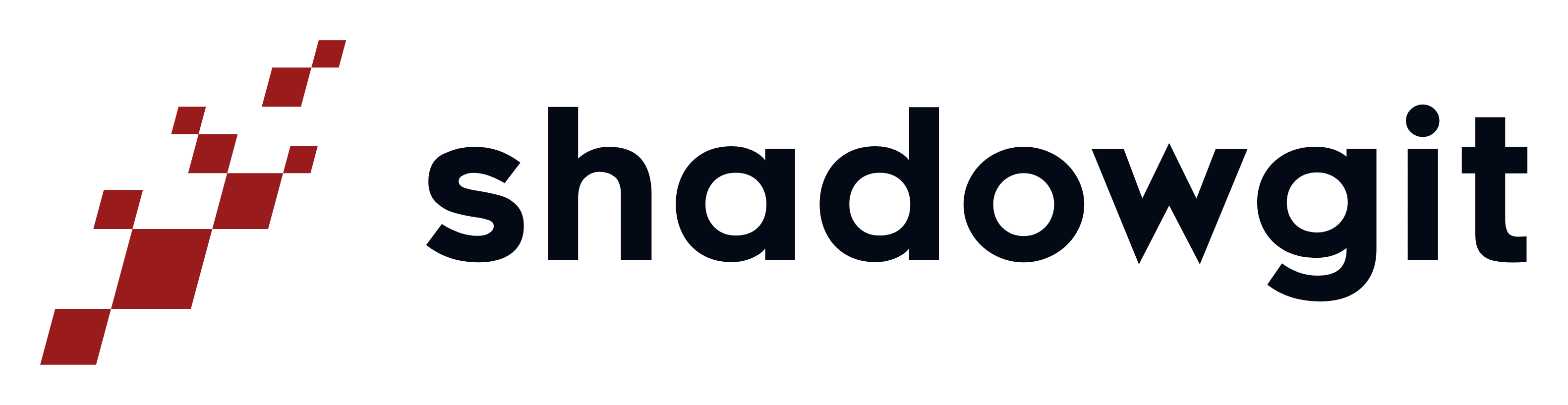Prerequisites
Before you begin, make sure you have:- Node.js 18+ installed (Download Node.js)
- ShadowGit desktop app running with at least one tracked repository (Download ShadowGit)
- Available for Mac, Windows, and Linux
- An AI tool like Claude Code or Cursor
Install the MCP Server
Option 1: npm (Recommended)
Open your terminal and run:Option 2: GitHub
Clone and install from the source:Configure your AI tool
Once the MCP server is installed, you need to configure your AI assistant to use it. We have detailed guides for each tool:What your AI can now do
Once configured, your AI assistant can use natural language to query your code history:Basic Commands
List repositories:Session Management (New!)
Control auto-commits:log, diff, show, and blame to answer your questions efficiently.
Troubleshooting
”No repositories found”
Your ShadowGit app needs to be tracking at least one repository.- Open ShadowGit desktop app
- Click the ”+” button to add a repository
- Wait for the first snapshot to be created
- Try again in your AI tool
”Command not found: shadowgit-mcp-server”
The npm installation might not be in your PATH. Solution 1: Use the full path”Repository not found”
Make sure you’re using the exact repository name from ShadowGit. First ask your AI to list repositories:Claude/Cursor doesn’t see the MCP server
- Make sure you restarted the application after adding the config
- Check that Node.js is in your PATH:
node --version - Verify the server works manually:
shadowgit-mcp-server --version
Linux-specific notes
Installing ShadowGit on Linux
ShadowGit is distributed as an AppImage for Linux, which works on all distributions. Prerequisites for AppImage:Data Locations on Linux
ShadowGit stores its data in the following locations:- Shadow repositories:
~/.shadowgit/ - Application config:
~/.config/ShadowGit/ - Logs:
~/.config/ShadowGit/logs/ - Settings:
~/.config/ShadowGit/config.json
Security Notes
- Read-only access: The MCP server can only read your git history, never modify it
- Local only: No data is sent to any external servers
- Safe commands only: Dangerous git commands are blocked (no push, merge, rebase)